Back to TheWorxHub for Senior Living Main Menu
Managing Work from the Staff Schedule Dashboard
TheWorxHub Housekeeping Dashboard shows the details of your department that need attention at any given moment of time. This dashboard houses the list of pending requests, and also keeps track of incomplete and overdue work orders. The heart of the Housekeeping Dashboard, however, is the Staff Schedule.
The Staff Schedule displays all currently scheduled jobs and upcoming (not yet generated) scheduled jobs for the next seven days. Jobs are grouped by the person doing the work, with a total job count and total estimated time for all jobs for each day. From here, you can manage the housekeeping workload including reassigning and canceling work orders.
To access the Staff Schedule Dashboard:
- Click on the Home tab and then on the Overview tab.
- Click on the Housekeeping tab, then click on the Staff Schedule option on the left.
How to Reassign a Housekeeper's Jobs
If the scheduled work orders have already generated, you can simply assign one housekeeper's jobs to another housekeeper for the current day.
- Filter by Worker to display only the desired housekeeper.
- Check the box next to the work order(s) that need to be re-assigned. *Note: If you select a scheduled work order, marked by the recurring symbol (
 ), you are changing the labor assignment for all future work orders from this schedule, not just that day's job.
), you are changing the labor assignment for all future work orders from this schedule, not just that day's job. - Click the batch action Assign Someone link found above the list of work orders.
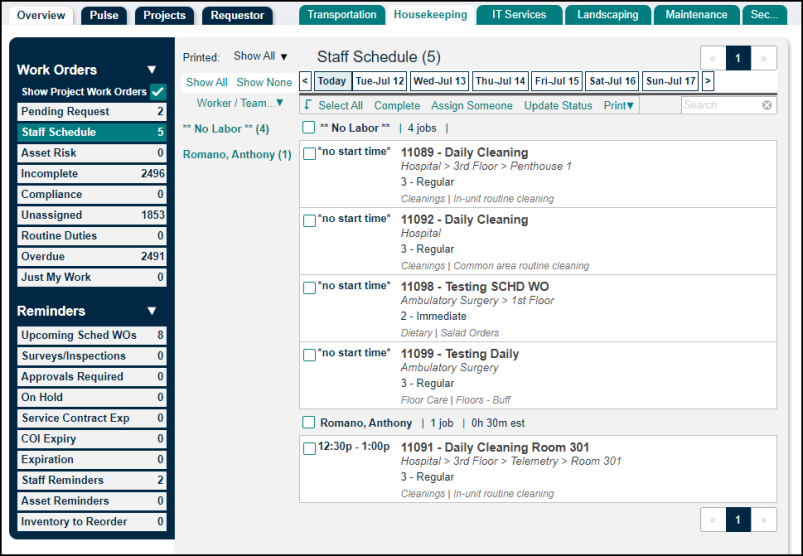
- In the Assigned Labor section, click the Unassign? link next to the housekeeper who should be unassigned from the work order(s).
- In the Add Labor section, check the box next to the name of the housekeeper who will now be assigned the work order(s), then click Add Selected.
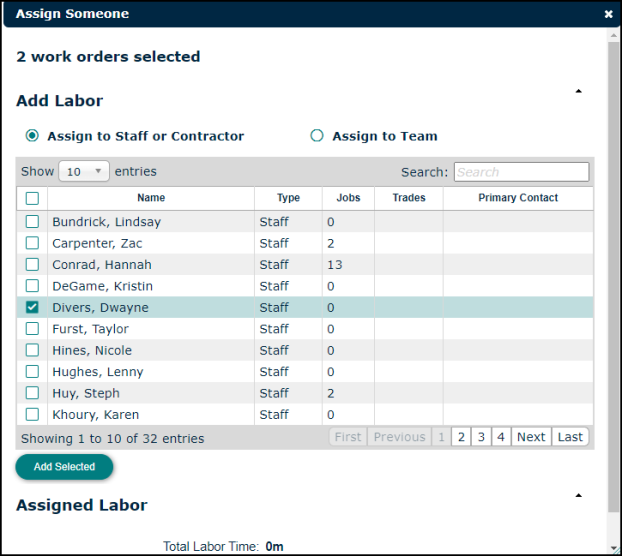
- Click Close.
- Review the new jobs for the newly assigned housekeeper, and ensure that there are no conflicts in their schedule.
How to Cancel a Single Job from the Housekeeping Dashboard
- From the Staff Schedule, hover your mouse over the work order that needs to be canceled.
- In the list of actions that appears, hover your mouse over the More option and click the Update Status link.
- In the pop up window, change the Status to Cancelled.
- Choose a Rejected/Cancelled Reason from the pick list.
- Enter any Notes in the text field. If you want requestors to see the note, check the box next to Visible to Requestor.
- Click Save.
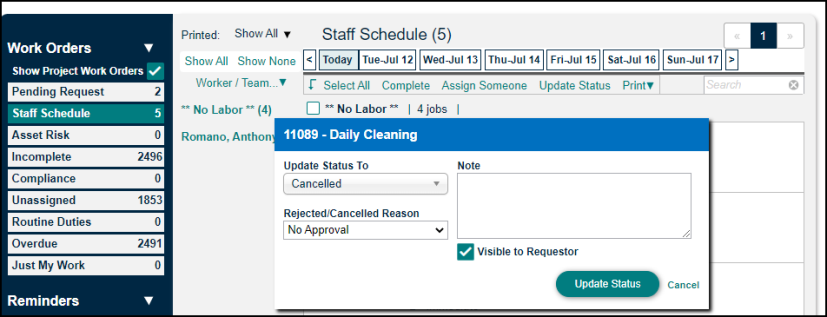
How to Cancel Multiple Jobs from the Housekeeping Dashboard
- From the Staff Schedule, check the boxes next to the work orders that need to be canceled.
- Click the Update Status link at the top of the work order list.
-
In the pop up window, change the Status to Cancelled.
- Choose a Rejected/Cancelled Reason from the pick list.
- Enter any Notes in the text field. If you want requestors to see the note, check the box next to Visible to Requestor.
- Click Save.
